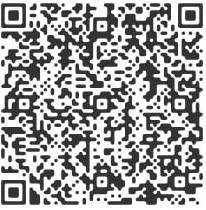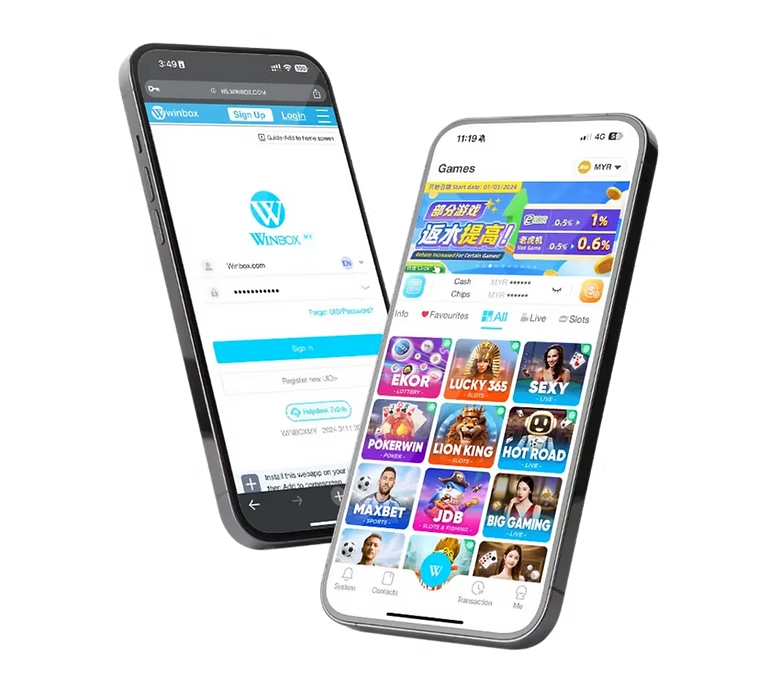Below is a comprehensive, step-by-step guide on how to download and install the WINBOX APP. This tutorial is suitable for newcomers as well as experienced players who want a more in-depth understanding of the process. By carefully following these instructions, you’ll be able to seamlessly install and enjoy the wide range of games and services offered by WINBOX on your mobile or tablet device.
I. Preparations Before Downloading
- Ensure a Stable Network Connection:
A reliable network environment is essential during the download and installation process. Use a high-speed, stable Wi-Fi or 4G/5G connection to avoid interruptions or failed downloads. - Sufficient Battery Charge:
Make sure your mobile device has enough battery power—at least 30%—to prevent it from shutting down in the middle of downloading or installing. - Check Device Compatibility:
WINBOX APP supports both Android and iOS devices.- For Android users: Ensure your device runs Android 5.0 or above.
- For iOS users: Ensure your device runs iOS 10 or above.
- Download from Official Sources:
For the security of your account and the integrity of the app, always download WINBOX APP from trustworthy, official sources. It’s recommended to use the official website (https://www.wbx88.com/) or officially endorsed links.
II. Downloading and Installing on Android
- Access the Official Website:
Open your device’s default browser (e.g., Chrome) or a browser of your choice, and visit the official WINBOX website: https://www.wbx88.com/. Look for the “Android Download” button or link on the homepage or the download section. - Click the Download Button:
Locate the .apk file tailored for Android. Tap the download button, and your browser will begin downloading the file automatically. - Allow Installation from Unknown Sources (Android Only):
If this is your first time installing an app from outside the Google Play Store, enable the “Install Unknown Apps” option. Go to your device’s “Settings > Security” or “Settings > Apps & Notifications” and toggle on the option. (The exact steps may vary slightly by device model and Android version.) - Locate and Run the Installer:
Once the download is complete, you can either tap the download notification directly or navigate to your “Downloads” folder in your file manager to find the APK file (usually containing “winbox” in the filename). - Installation Process:
Tap the APK file and follow the on-screen prompts. The system will request certain permissions—tap “Install” and wait for the installation bar to complete. - Installation Complete:
After successful installation, tap “Open” or find the “WINBOX” icon in your app drawer to launch the app and proceed to the login screen.
III. Downloading and Installing on iOS
- Access the Official Website:
On your iPhone or iPad, open Safari and visit https://www.wbx88.com/. Look for the “iOS Download” button or related links. - Obtain the Configuration Profile:
On the iOS download page, you’ll usually need to install a configuration profile before downloading the app. Tap the link to download the profile, and when prompted, tap “Allow” to proceed. - Install the Profile:
After the profile is downloaded, go to “Settings > General > Profile & Device Management” (or “VPN & Device Management” depending on your iOS version). Locate the newly downloaded profile, tap it, and then tap “Install.” You may need to enter your device passcode and confirm installation. Once complete, return to your home screen. - Trust Enterprise Certificates (If Required):
If the WINBOX APP is distributed via enterprise certificates, you must trust the certificate before opening the app. In “Settings > General > Profile & Device Management,” find the relevant enterprise certificate and tap “Trust.” This step ensures the app can launch properly. - Installation Complete:
After completing the above steps, you’ll see the WINBOX app icon on your home screen. Tap the icon to launch the app, and you’ll be taken to the login screen.
IV. Account Login and Usage
- Register an Account:
If you’re a new player, look for “Register” or “Create an Account” within the WINBOX APP and follow the prompts. Enter the required information (username, password, phone number, email, etc.) to set up your account. - For Existing Players:
If you already have an account, simply enter your username and password on the login screen. If you’ve forgotten your password, click “Forgot Password” and follow the reset instructions. - Start Gaming:
Once logged in, you’ll have access to the game lobby with various categories like slots, live dealer games, sports betting, and 4D lottery. Select your preferred games to start playing immediately.
V. Common Issues and Troubleshooting
- Download or Access Problems:
- Check your internet connection and ensure you’re using the official website.
- Try switching networks (e.g., from Wi-Fi to mobile data) or use another browser.
- Cannot Install (Android):
- Confirm that “Install Unknown Apps” is enabled.
- Check if you have sufficient device storage space.
- App Crashes upon Opening (iOS/Android):
- Restart your device and try again.
- If the issue persists, uninstall and reinstall the app.
- Password or Account Issues:
- Use the “Forgot Password” function and follow the prompts.
- Contact official customer support (information available on the official website or within the app) for further assistance.
VI. Updates and Maintenance
- Regular Updates:
WINBOX frequently releases updated versions of the app to fix bugs, improve performance, and add new games. When a new version becomes available, you’ll usually see an update prompt in the app—follow it to download and install the latest version. - Maintain Security:
Always download the WINBOX APP from the official website to avoid counterfeit or modified apps. This ensures your account and funds remain secure.
By following these detailed steps and guidelines, you should have no trouble downloading and installing the WINBOX APP—whether you’re using an Android or iOS device. As you explore WINBOX’s wide selection of high-quality games and services, always remain vigilant and use official sources to ensure the best possible experience and maximum security. Enjoy your gaming adventure!